How to Make a GIF? A Complete Guide for Beginners
GIFs have become one of the most popular forms of expression on the Internet. Whether they’re humorous reactions, cute moments, or illustrations of emotions, GIFs are a fun and engaging way to communicate online. If you’re wondering how to create your own GIFs animated, but don’t know where to start then you’ve come to the right place. In this guide, we’ll show you several simple ways to create your own GIFs, whether you’re on a computer or a cell phone.
What is a GIF?
Before we dive into GIF creation, let’s first take a look at what exactly a GIF is. A GIF is an animated image that loops continuously. Unlike a video, a GIF contains no sound and can be shorter in duration. GIFs are often used to share funny moments, reactions or short, amusing sequences.

1.Create a GIF from a video on your computer or how to create a GIF with a video?
Using Photoshop (for advanced users)
Adobe Photoshop is a powerful tool for creating GIFs from video.
Here’s how to do it:
- Open the video in Photoshop: Open Photoshop and import the video you wish to transform into a GIF by selecting File > Import > Video Frames to Layers.
- Set the parameters: You can define the time range you wish to use and the GIF quality in the dialog box that appears.
- Export GIF: Once you’ve adjusted the parameters, go to File > Export > Save for Web (Legacy). In the window that opens, make sure the format is set to GIF. Click on « Save » to export your GIF.
Using online tools (for beginners) « GIF MAKER »
If you’re not familiar with Photoshop or are looking for a simpler method, you can use free online tools such as EZGIF or MakeAGIF :
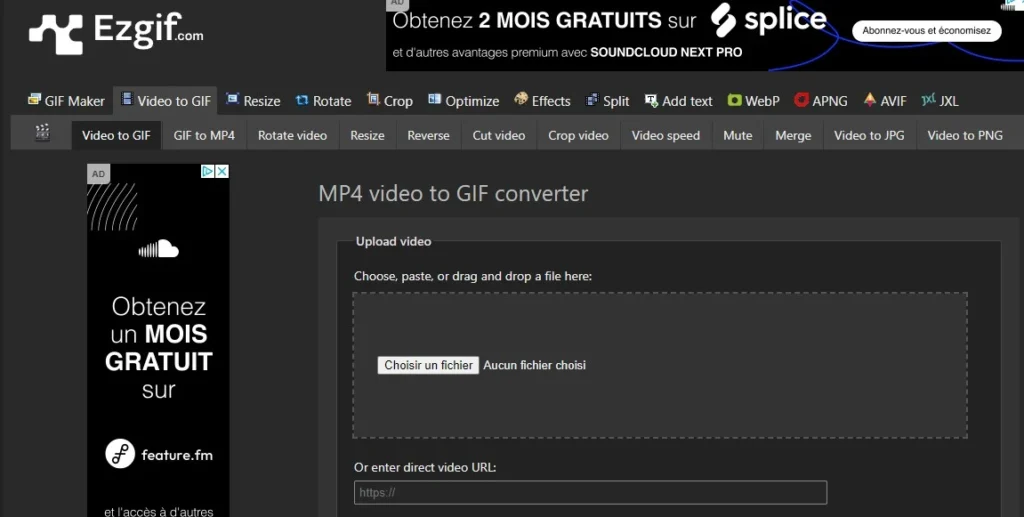
EZGIF:
- Go to EZGIF.com and select « Video to GIF » from the top menu bar.
- Upload the video you wish to transform into a animate GIF.
- Define the parameters of your GIF, such as size (pixel), speed and effects.
- Click on « Convert to GIF » and download your new GIF!
MakeAGIF:
- Go to MakeAGIF.com.
- Select « Video to GIF ».
- Download the video and customize your GIF by adjusting size, speed, etc.
- Click on « Create GIF » to generate your GIF.
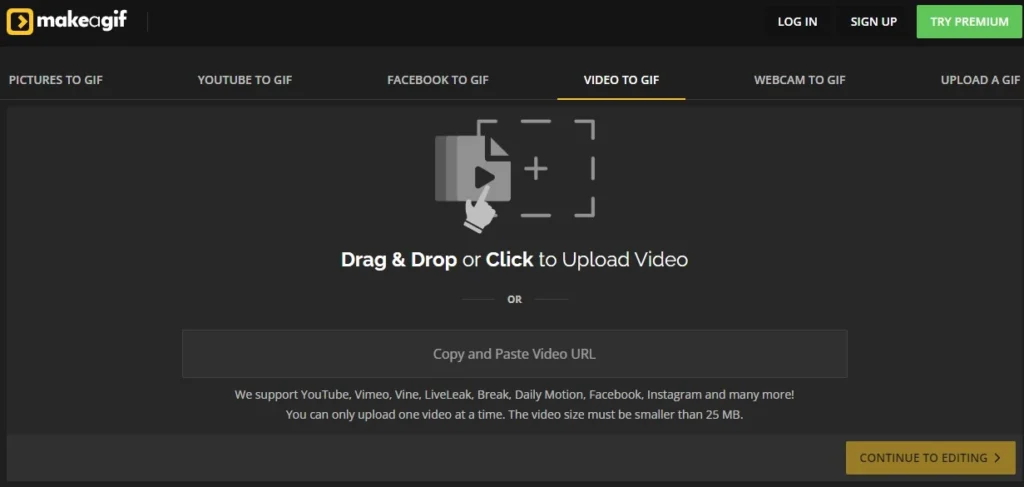
2. Creating a GIF from a video on a cell phone
Using mobile applications
If you prefer to create GIFs directly on your cell phone, here are two popular applications:
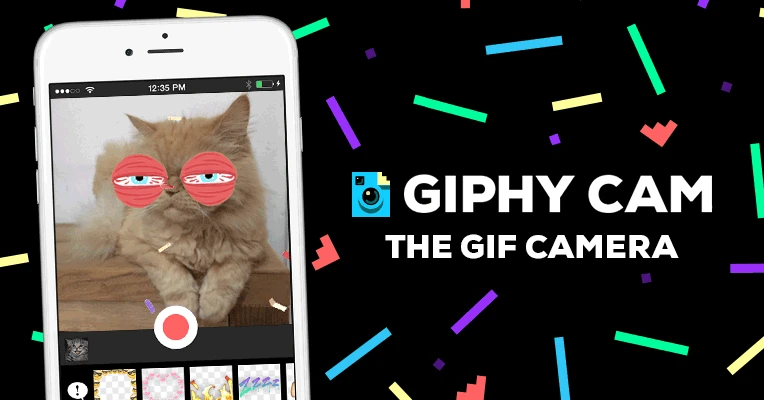
GIPHY Cam (Available on iOS and Android):
- Download and open the GIPHY Cam app. Android/IOS
- Tap the camera icon to record a new video, or import one from your gallery.
- Customize your GIF by adding filters, stickers or effects.
- Once you’re happy with your creation, press « Next ».
- Add a caption if you like, then press « Upload to GIPHY » to share your GIF online.
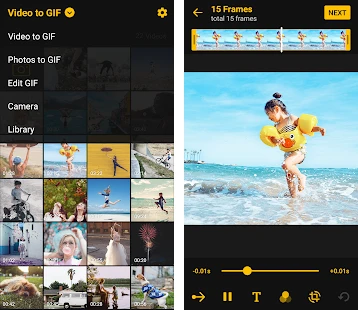
ImgPlay (Available on iOS):
- Download and open the ImgPlay application.
- Press « New Video » to import a video from your gallery.
- Adjust the start and end points, as well as other parameters such as speed and filters, frame by frame.
- Press « Save » to export your GIF to your cell phone.
Conclusion
Creating a GIF animation with GIF creator may seem a little daunting at first, but with the right tools and a little practice, you’ll be making GIFs like a pro in no time! Whether on your computer or your cell phone, these simple methods will enable you to create personalized GIFs, resize, uploaded to share your funniest and cutest moments with the world, for Instagram, Facebook, Tumblr, Tiktok or Youtube. You can even add your own watermark ! Have fun creating!

